I recently started with 3d printing on a Creality Ender3 V2.
Octoprint connected using a raspberry pi3b and spaghetti detective plugin to avoid big failures.
Interesting piece of technique.



My Personal Playground
I recently started with 3d printing on a Creality Ender3 V2.
Octoprint connected using a raspberry pi3b and spaghetti detective plugin to avoid big failures.
Interesting piece of technique.



The Videobooth project is at a production state.
As with any software, some cleanup can be done. But for now and considering the time I can spent on it till we need to used it, this probably will be it.
Code can be found at:
https://github.com/EdDred/VideoboothRPi

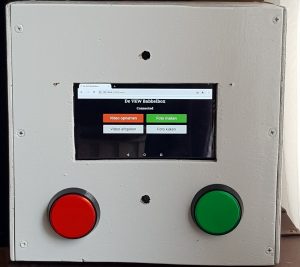
Building a videobooth and photobooth in one using the Raspberry Pi3b.
I wanted to build a Videobooth for a weekend with kids from school, so they can record video messages and photos that can be used in the movie of the weekend.
During my research I found a lot of Photobooth solution but no Videobooth.
Eventually I made a hybrid solution with.
1. Picam, adding a webcam mircophone for audio https://github.com/iizukanao/picam
2. Raspistill for taking a photo.
The advantage of picam is that video and audio don’t have synchronisation issues.
I also wanted a multi input solution.
1. Screen
2. Button to start recording or taks picture.
A working concept is shown below.
It is a work in progress that needs to be ready end of may 2019.
The 3,5 inch LCD display seems to small, so using a 7 inch tablet (therefor the pi is configured as access point) will probably the solution.
Front and backend are programmed using Python. Flask is used for webfront. Tkinter for normal GUI.

After creating a working flask app on my laptop, which uses the library Matplotlib, i moved the app to my raspberry.
The app itself worked , but the matplotlib plot did not show, due to a parameter that was used : pad = none in plt.title. This did not give an issue on my laptop but it did on the pi. Removing this solved the issue.
Another issue I needed to tackle was starting the app at reboot. My first option of using the script start in : crontab -e did not work. The app was not started. using this command: python3 /var/www/warmte/xxx.py &
Moving the line to rc.local did the job:
Considering the 75 years!!! anniversary of D-Day / Operation Overlord. Me and my 10 year old daugther went on a roadtrip to visit all the Invasion beaches and other important sites of the Invasion on june 6th 1944.
I think every child should at least be aware of what happend and what the allies did to liberate the europeans. Something everyone seems to forget.
Our Route:
Additional Selection of Photo’s:
https://edwinmichielsen.nl/photo/share/SqyREBqq
A link to the Blocklist that can be used to greatly reduce the number of ads shown when browsing en increase privacy via pihole
U will see a big increase in the Domains on Blocklist:
![]()
Post in Nederlands i.v.m. issue Experiabox.
Na installatie van PiHole en het aanpassen van de DNS server in de Experiabox V10 (ZTE H369A) bleek dat er alsnog advertenties doorgelaten worden.
Na onderzoek bleek dat de IPv6 routeringen het e.e.a. alsnog doorlaten. Er blijkt helaas in de DNS geen IPV6 DNS in te stellen. Dat laat een aantal mogelijkheden.
Voor nu heb ik voor het laatste gekozen.
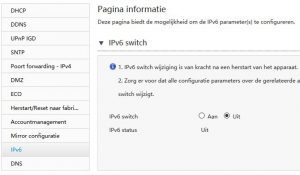
When the admin page of pihole does not start. One of the reasons can be that due to the use of tmpfs the log directory has not been created the solution to this is:
The issue Should be fixed in 1.4.53.2.
In order to lower the number of writes to the SD-card, it is wise to move the log life to a tmpfs mount in RAM.
i found this site that explains how to do it: https://domoticproject.com/extending-life-raspberry-pi-sd-card/
As a result of this , the MQTT service running on my Domoticz Pi, raised an error. Error: MQTT: Failed to start, return code: 14 (Check IP/Port)
Apperantly the dir /var/log/mosquitto can not be created on RAM .
A suggested solution that I need to test is in: https://www.raspberrypi.org/forums/viewtopic.php?t=34820
When I was trying to scrape a Javascript heavy website with my Raspberry using Python, I ran into some interesting issues that needed to be solved.
I found that modules like request,request_html, urlllib did not deliver the complete content with Javascripts websites containing shadow-dom (#shadowroot). When searching for solution i found some, like the use of PhantomJS or other discontinued modules.
The solution I found was using Chromedriver in headless mode. But the version I got my hands on kept throwing errors on the version of the browser.
After extensive searches I found the solution in:
https://github.com/electron/electron/releases
(get the arvmv7 version)
https://www.raspberrypi.org/forums/viewtopic.php?t=194176
In your code add these two arguments, when you start the driver:
-headless
-disable-gpu
When trying to execute the script I still got the error on Chromium version.I was able to solve that using:
IT WORKS
now the script finally worked
from selenium import webdriver
import time
from selenium.webdriver.common.by import By
from selenium.webdriver.support.ui import WebDriverWait
from selenium.webdriver.support import expected_conditions as EC
from selenium.webdriver.common.keys import Keys
from selenium.webdriver.chrome.options import Options
# Define the site to be opened
site = “http://….”
# Set Chrome Options
chrome_options = Options()
chrome_options.add_argument(“–headless”)
# Open Chrome Headless
driver = webdriver.Chrome(chrome_options=chrome_options)
driver.set_page_load_timeout(20)
driver.get(site)
With the content of the page in driver it is possible to further decompose the page.
content1= driver.find_element_by_tag_name(‘…..’)
shadow_content1 = expand_shadow_element(content1)
To get access to the shadow element the function below needs to be used:
# function to expand a shadow element to useable content
def expand_shadow_element(element):
shadow_root = driver.execute_script(‘return arguments[0].shadowRoot’, element)
return shadow_root